RedHat6.5系统LVM扩容根文件系统
一、新增物理空间
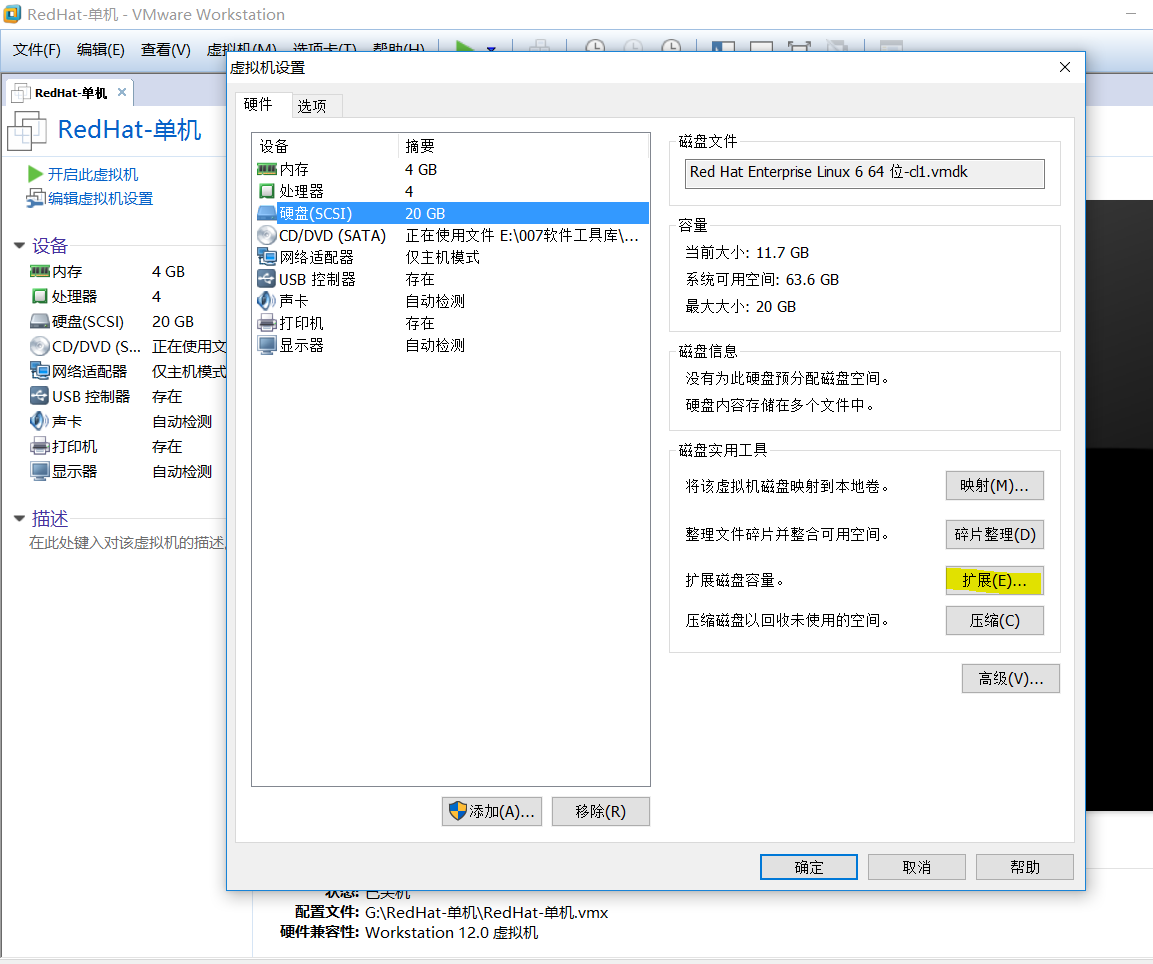
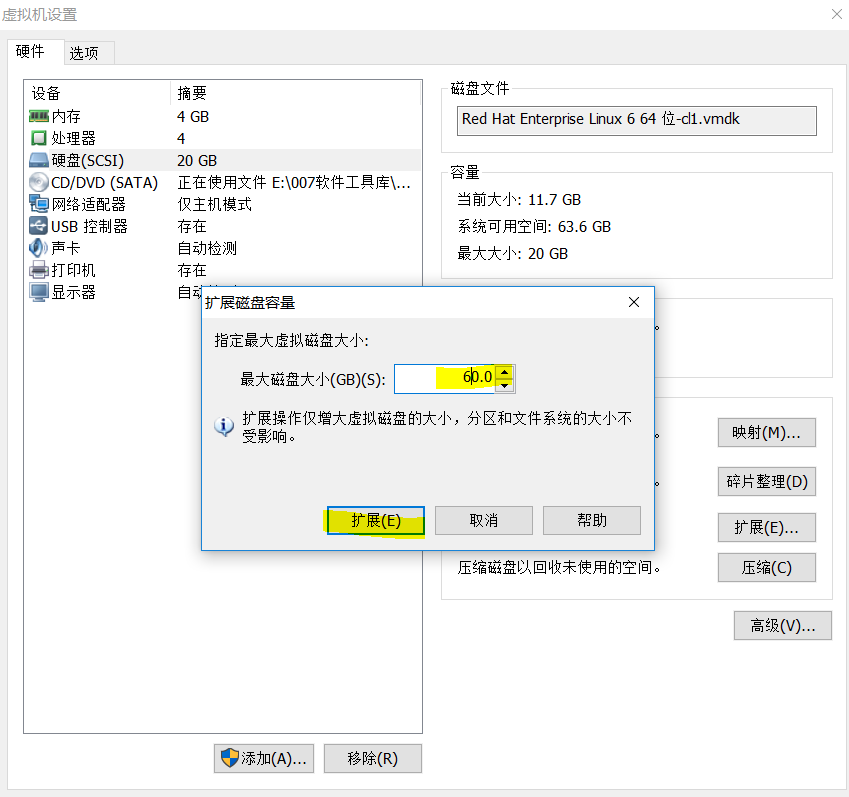
二、linux中创建新分区
1、首先查看硬盘信息,用fdisk -l命令,如果有硬盘有剩余空间就可以对其进行分区。
[root@master 桌面]# fdisk -l
Disk /dev/sda: 64.4 GB, 64424509440 bytes
255 heads, 63 sectors/track, 7832 cylinders
Units = cylinders of 16065 * 512 = 8225280 bytes
Sector size (logical/physical): 512 bytes / 512 bytes
I/O size (minimum/optimal): 512 bytes / 512 bytes
Disk identifier: 0x0004bbc1
Device Boot Start End Blocks Id System
/dev/sda1 * 1 64 512000 83 Linux
Partition 1 does not end on cylinder boundary.
/dev/sda2 64 2611 20458496 8e Linux LVM
Disk /dev/mapper/vg_hadoop-lv_root: 18.8 GB, 18798870528 bytes
255 heads, 63 sectors/track, 2285 cylinders
Units = cylinders of 16065 * 512 = 8225280 bytes
Sector size (logical/physical): 512 bytes / 512 bytes
I/O size (minimum/optimal): 512 bytes / 512 bytes
Disk identifier: 0x00000000
Disk /dev/mapper/vg_hadoop-lv_swap: 2147 MB, 2147483648 bytes
255 heads, 63 sectors/track, 261 cylinders
Units = cylinders of 16065 * 512 = 8225280 bytes
Sector size (logical/physical): 512 bytes / 512 bytes
I/O size (minimum/optimal): 512 bytes / 512 bytes
Disk identifier: 0x00000000
2、下面对/dev/sda进行分区
fdisk /dev/sda
Command (m for help): m //输入m查看帮助文档
Command (m for help): n //输入n新建分区
[root@master ~]# fdisk /dev/sda
WARNING: DOS-compatible mode is deprecated. It's strongly recommended to
switch off the mode (command 'c') and change display units to
sectors (command 'u').
Command (m for help): m
Command action
a toggle a bootable flag
b edit bsd disklabel
c toggle the dos compatibility flag
d delete a partition
l list known partition types
m print this menu
n add a new partition
o create a new empty DOS partition table
p print the partition table
q quit without saving changes
s create a new empty Sun disklabel
t change a partition's system id
u change display/entry units
v verify the partition table
w write table to disk and exit
x extra functionality (experts only)
Command (m for help): n
Command action
e extended
p primary partition (1-4)
3、建立扩展分区
有扩展分区和主分区,逻辑分区在扩展分区中建立。注意到括号中的1-4,最多只能建四个主分区(包括扩展分区)。这里创建扩展分区,
输入 : e #建立扩展分区
Partition number (1-4) : 3 #因为已经有sda1、sda2了
First cylinder (2611-7832, default 2611):Last cylinder, +cylinders or +size{K,M,G} (2611-7832, default 7832): #直接Enter键,默认即可
Command (m for help): p #查看分区结果
Command action
e extended
p primary partition (1-4)
e
Partition number (1-4): 3
First cylinder (2611-7832, default 2611):
Using default value 2611
Last cylinder, +cylinders or +size{K,M,G} (2611-7832, default 7832):
Using default value 7832
Command (m for help): p
Disk /dev/sda: 64.4 GB, 64424509440 bytes
255 heads, 63 sectors/track, 7832 cylinders
Units = cylinders of 16065 * 512 = 8225280 bytes
Sector size (logical/physical): 512 bytes / 512 bytes
I/O size (minimum/optimal): 512 bytes / 512 bytes
Disk identifier: 0x0004bbc1
Device Boot Start End Blocks Id System
/dev/sda1 * 1 64 512000 83 Linux
Partition 1 does not end on cylinder boundary.
/dev/sda2 64 2611 20458496 8e Linux LVM
/dev/sda3 2611 7832 41939020 5 Extended
4、扩展分区建好就可以在扩展分区建立逻辑分区了
Command (m for help): n
输入 : l 建立逻辑分区
Command (m for help): p #查看分区结果
Command action
l logical (5 or over)
p primary partition (1-4)
l
First cylinder (2611-7832, default 2611):
Using default value 2611
Last cylinder, +cylinders or +size{K,M,G} (2611-7832, default 7832):
Using default value 7832
Command (m for help): p
Disk /dev/sda: 64.4 GB, 64424509440 bytes
255 heads, 63 sectors/track, 7832 cylinders
Units = cylinders of 16065 * 512 = 8225280 bytes
Sector size (logical/physical): 512 bytes / 512 bytes
I/O size (minimum/optimal): 512 bytes / 512 bytes
Disk identifier: 0x0004bbc1
Device Boot Start End Blocks Id System
/dev/sda1 * 1 64 512000 83 Linux
Partition 1 does not end on cylinder boundary.
/dev/sda2 64 2611 20458496 8e Linux LVM
/dev/sda3 2611 7832 41939020 5 Extended
/dev/sda5 2611 7832 41938988+ 83 Linux
5、上面显示已经建好一个主分区,一个逻辑分区,但是这些现在还没有生效,需要保存退出。
Command (m for help):w #保存退出
输入 reboot 重启系统生效。
Command (m for help): w
The partition table has been altered!
Calling ioctl() to re-read partition table.
WARNING: Re-reading the partition table failed with error 16: 设备或资源忙.
The kernel still uses the old table. The new table will be used at
the next reboot or after you run partprobe(8) or kpartx(8)
Syncing disks.
三、 Linux系统LVM增加新硬盘实现根文件系统扩容
1、创建物理卷
fdisk -l
[root@master local]# fdisk -l
Disk /dev/sda: 64.4 GB, 64424509440 bytes
255 heads, 63 sectors/track, 7832 cylinders
Units = cylinders of 16065 * 512 = 8225280 bytes
Sector size (logical/physical): 512 bytes / 512 bytes
I/O size (minimum/optimal): 512 bytes / 512 bytes
Disk identifier: 0x0004bbc1
Device Boot Start End Blocks Id System
/dev/sda1 * 1 64 512000 83 Linux
Partition 1 does not end on cylinder boundary.
/dev/sda2 64 2611 20458496 8e Linux LVM
/dev/sda3 2611 7832 41939020 5 Extended
/dev/sda5 2611 7832 41938988+ 83 Linux
Disk /dev/mapper/vg_hadoop-lv_root: 18.8 GB, 18798870528 bytes
255 heads, 63 sectors/track, 2285 cylinders
Units = cylinders of 16065 * 512 = 8225280 bytes
Sector size (logical/physical): 512 bytes / 512 bytes
I/O size (minimum/optimal): 512 bytes / 512 bytes
Disk identifier: 0x00000000
Disk /dev/mapper/vg_hadoop-lv_swap: 2147 MB, 2147483648 bytes
255 heads, 63 sectors/track, 261 cylinders
Units = cylinders of 16065 * 512 = 8225280 bytes
Sector size (logical/physical): 512 bytes / 512 bytes
I/O size (minimum/optimal): 512 bytes / 512 bytes
Disk identifier: 0x00000000
pvcreate /dev/sda5
[root@master local]# pvcreate /dev/sda5
Physical volume "/dev/sda5" successfully created
2、查看创建好的物理卷
pvdisplay /dev/sda5
[root@master local]# pvdisplay /dev/sda5
"/dev/sda5" is a new physical volume of "40.00 GiB"
--- NEW Physical volume ---
PV Name /dev/sda5
VG Name
PV Size 40.00 GiB
Allocatable NO
PE Size 0
Total PE 0
Free PE 0
Allocated PE 0
PV UUID qX00lY-nkpd-4txl-HFwM-6NuT-wMqu-yEFehV
3、卷组扩容
vgdisplay
[root@master local]# vgdisplay
--- Volume group ---
VG Name vg_hadoop
System ID
Format lvm2
Metadata Areas 1
Metadata Sequence No 3
VG Access read/write
VG Status resizable
MAX LV 0
Cur LV 2
Open LV 2
Max PV 0
Cur PV 1
Act PV 1
VG Size 19.51 GiB
PE Size 4.00 MiB
Total PE 4994
Alloc PE / Size 4994 / 19.51 GiB
Free PE / Size 0 / 0
VG UUID iQqDwB-Ft3T-aFfh-7nwK-alS3-LSMo-Uid9nz
vgextend vg_hadoop /dev/sda5
[root@master local]# vgextend vg_hadoop /dev/sda5
Volume group "vg_hadoop" successfully extended
4、查看扩容之后的卷组信息
vgdisplay
[root@master local]# vgdisplay
--- Volume group ---
VG Name vg_hadoop
System ID
Format lvm2
Metadata Areas 2
Metadata Sequence No 4
VG Access read/write
VG Status resizable
MAX LV 0
Cur LV 2
Open LV 2
Max PV 0
Cur PV 2
Act PV 2
VG Size 59.50 GiB
PE Size 4.00 MiB
Total PE 15232
Alloc PE / Size 4994 / 19.51 GiB
Free PE / Size 10238 / 39.99 GiB
VG UUID iQqDwB-Ft3T-aFfh-7nwK-alS3-LSMo-Uid9nz
5、逻辑卷扩容
df -h
[root@master local]# df -h
Filesystem Size Used Avail Use% Mounted on
/dev/mapper/vg_hadoop-lv_root 18G 12G 5.1G 70% /
tmpfs 1.9G 224K 1.9G 1% /dev/shm
/dev/sda1 485M 40M 421M 9% /boot
/dev/sr0 3.6G 3.6G 0 100% /media/RHEL_6.5 x86_64 Disc 1
lvextend -L +38G /dev/mapper/vg_hadoop-lv_root
[root@master local]# lvextend -L +38G /dev/mapper/vg_hadoop-lv_root
Extending logical volume lv_root to 55.51 GiB
Logical volume lv_root successfully resized
6、查看扩容之后的逻辑卷
lvdisplay /dev/vg_hadoop/lv_root
[root@master local]# lvdisplay /dev/vg_hadoop/lv_root
--- Logical volume ---
LV Path /dev/vg_hadoop/lv_root
LV Name lv_root
VG Name vg_hadoop
LV UUID wv0vJ6-c5Dd-Su9k-7dSV-P3KE-CF88-ElqYFA
LV Write Access read/write
LV Creation host, time hadoop, 2017-07-05 18:56:16 +0800
LV Status available
# open 1
LV Size 55.51 GiB
Current LE 14210
Segments 2
Allocation inherit
Read ahead sectors auto
- currently set to 256
Block device 253:0
7、文件系统扩容
resize2fs /dev/vg_hadoop/lv_root
[root@master local]# resize2fs /dev/vg_hadoop/lv_root
resize2fs 1.41.12 (17-May-2010)
Filesystem at /dev/vg_hadoop/lv_root is mounted on /; on-line resizing required
old desc_blocks = 2, new_desc_blocks = 4
Performing an on-line resize of /dev/vg_hadoop/lv_root to 14551040 (4k) blocks.
The filesystem on /dev/vg_hadoop/lv_root is now 14551040 blocks long.
8、成功
df -h
[root@master local]# df -h
Filesystem Size Used Avail Use% Mounted on
/dev/mapper/vg_hadoop-lv_root 55G 12G 41G 22% /
tmpfs 1.9G 224K 1.9G 1% /dev/shm
/dev/sda1 485M 40M 421M 9% /boot
/dev/sr0 3.6G 3.6G 0 100% /media/RHEL_6.5 x86_64 Disc 1
标签云
-
DeepinBashWordPressAnsibleVirtualboxFirewalldKloxoKVMCentosCDNAppleLUALighttpdVirtualminWindowsCrontabWgetAndroidPythonMySQLSupervisor集群ShellDNSVagrantHAproxyNginxZabbixSSHInnoDBSVNDebianMariaDBTensorFlowApacheFlutterVPS备份GolangOpenresty容器WiresharkGoogleMemcacheIOSMacOSOfficeRedhatPHP缓存部署TcpdumpSaltStackGITOpenStackJenkinsRsyncFlaskMongodbSocket代理服务器iPhoneTomcatWPSSambaIptablesKubernetesLinuxPostgreSQLOpenVZDockerSQLAlchemyLVMSwarmSnmpSystemdCactiPuttyPostfixRedisNFS监控SwiftCurlUbuntusquidKotlinYumVsftpdSecureCRT